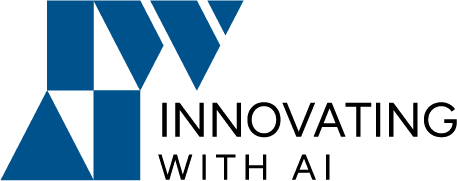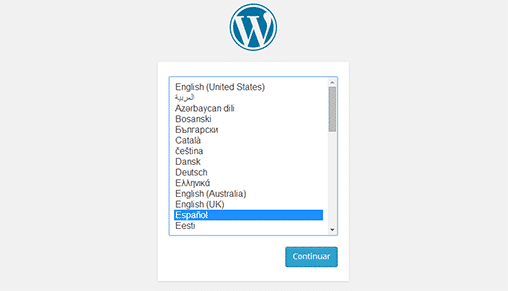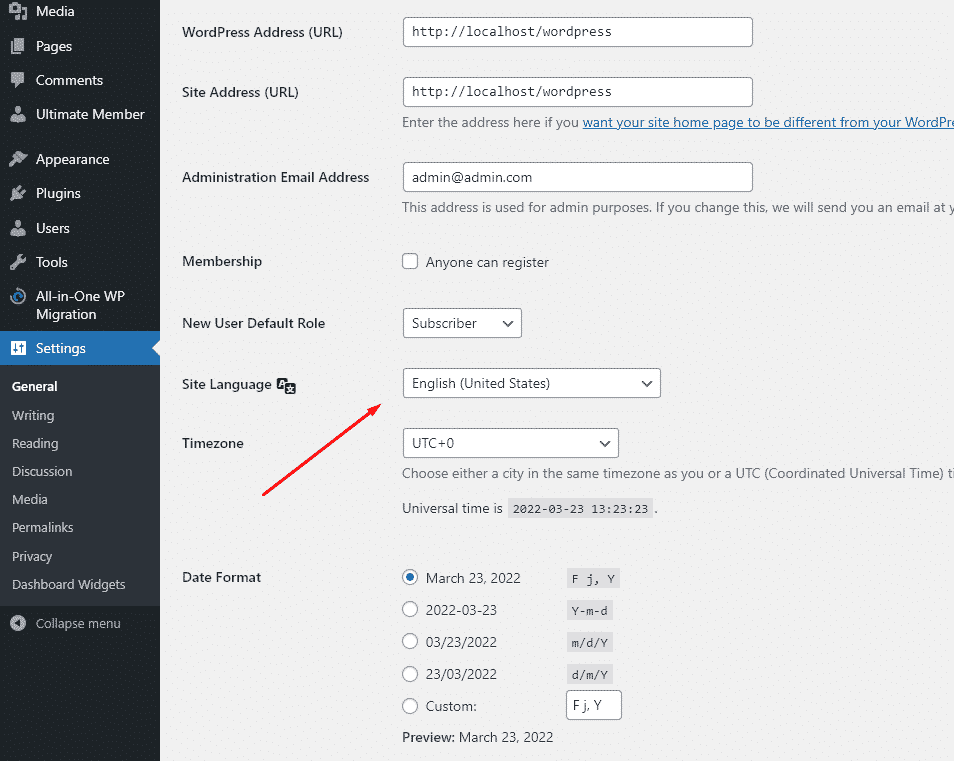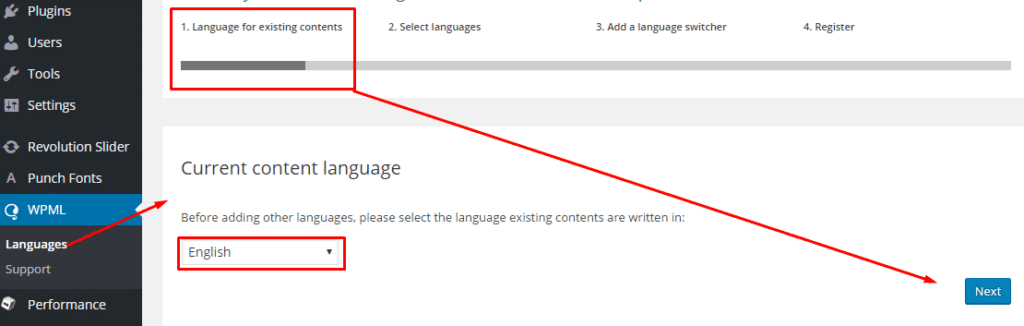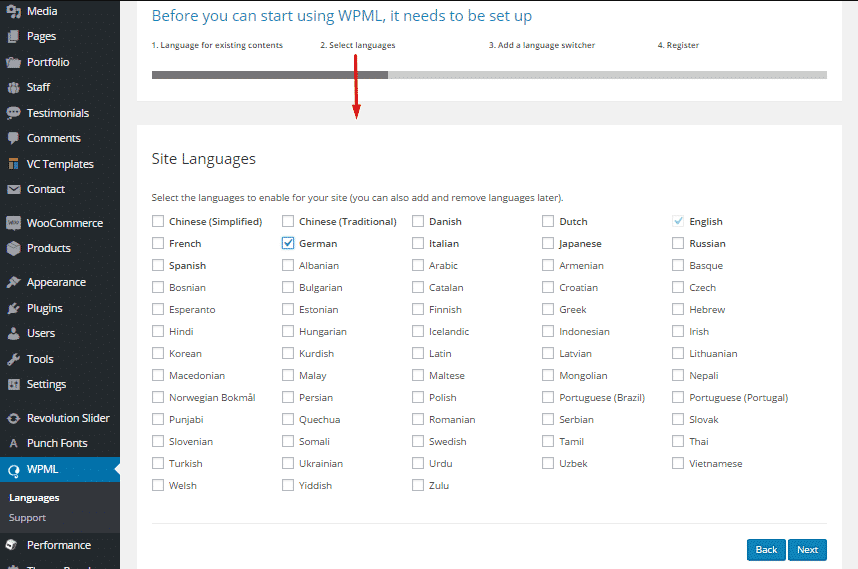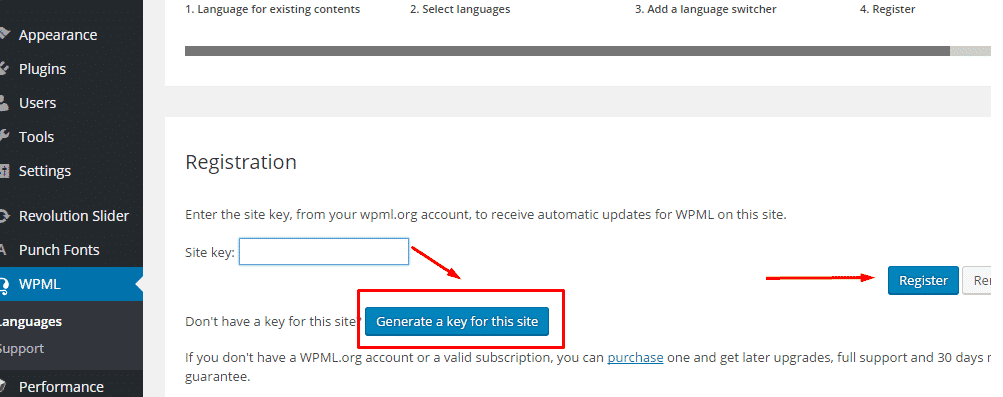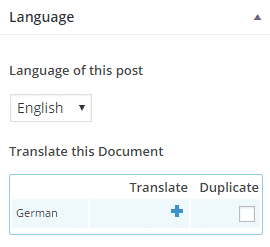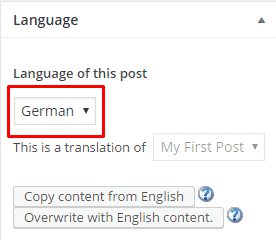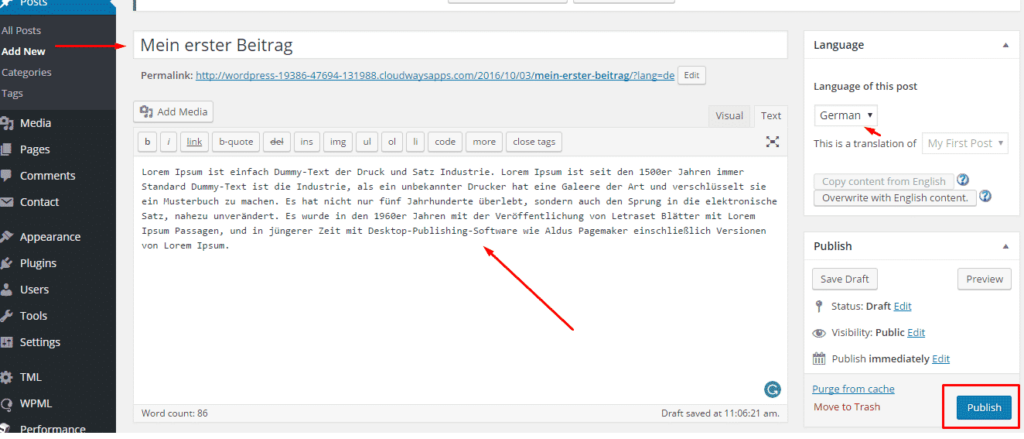Do you want to use WordPress in other languages? A multilingual WordPress website serves the same content in multiple languages. It can automatically redirect users to a language based on their region, or users can select their preferred language using a dropdown link.
There are a few different approaches used to create a multilingual website.
Actually, you could choose a language for their WordPress website during the installation.
This is particularly useful if you need installation instructions to be in your local language. However, if you didn’t select the language during your WordPress install process, then you can change it any time under WordPress settings.
In this case, you can change the language easily by setting:
On this screen, you will be only able to see languages that are fully translated.
If you do not see your language in the list, this does not mean that it is not available or that you cannot use it.
Manually installing language files
- Download the
.molanguage file for your language. The naming convention of the.mofiles is based on the ISO-639 language code (e.g. pt for Portuguese) followed by the ISO-3166 country code (e.g. _PT for Portugal or _BR for Brazil). So, the Brazilian Portuguese file would be calledpt_BR.mo, and a non-specific Portuguese file would be calledpt.mo. Complete lists of codes can be found at (country codes) and (language codes).
The other options are either not-free or not very good in quality.
It goes without saying that manually translating your content is a much better approach. This allows you to maintain quality throughout your website. You can translate the content yourself or hire professionals to do that.
Choosing a WordPress Multilingual Plugin
In this guide, we’ll walk you through the process of turning your WordPress sites multilingual. You’ll see which plugins to install, how to configure them, and how to translate your site’s content.
Step 1. Install and active this Plugin and Configure
Select Languages
You can select multiple languages for your website. You can remove the selected languages later, so don’t worry about adding those you may not want later.
Register
You have to add your site key in the Site key area for registration. If you don’t have a site key, you can create one by clicking on Generate a key for this site. If you don’t have an account on WPML, you first need to purchase a WPML account.
Step2. How to Use the WPML Plugin on WordPress
WPML consists of different modules. You have different ways to manage and translate the content of your website. We will create pages and posts in other languages manually in this article. You can also create pages and post in other languages manually. This section will show you how to change your post in different languages and walk you through the easy translation process.
Adding German Post from English
To change your current language or to switch between languages, navigate to the panel on the right side of your multilingual WordPress Post Editor. You will see the language options as soon as you have published the post.
To translate the post into a different language, let’s say German, click on the + icon on German from the Translate this Document option. This button will do the translation job for your site.
Once you have added the German language to your Language Editor, change the current language of the post to German and click Publish.