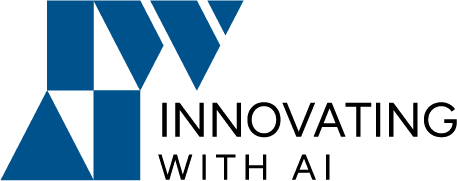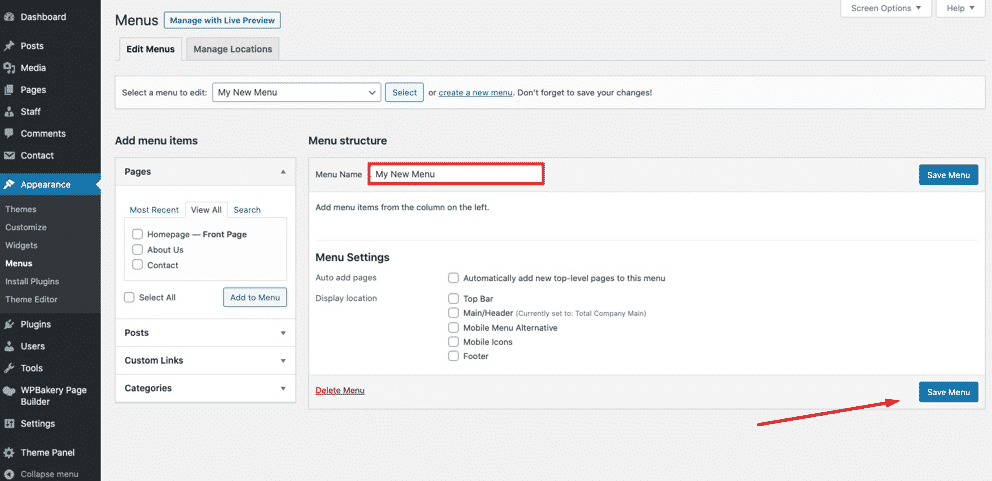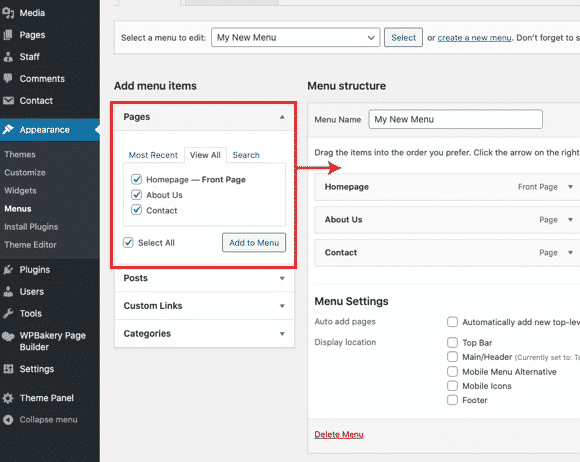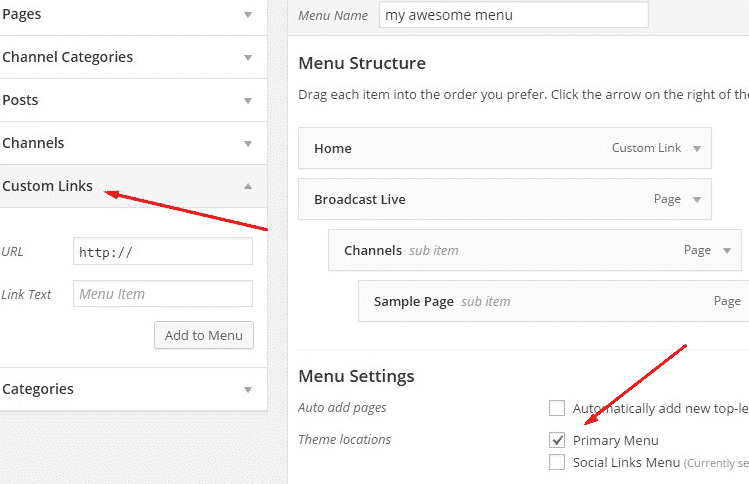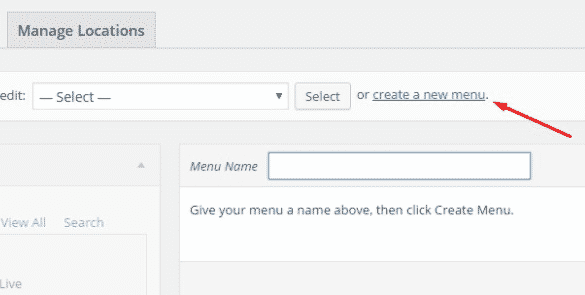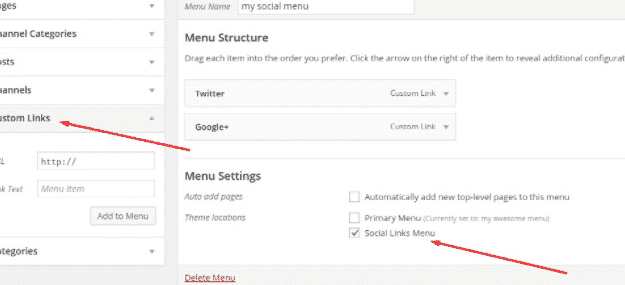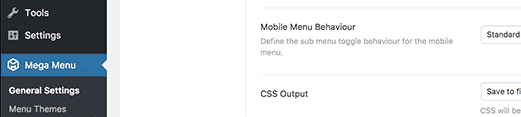Your WordPress theme has its own default menu that is ready to be used. You can edit it or create a new one to improve your website.
Here’s how to create a custom menu in WordPress (beginner’s guide).
A navigation menu is a list of links pointing to important areas of a website.
They are usually presented as a horizontal bar of links at the top of every page on a website.
Do you want to add custom navigation menus to your WordPress theme?
Navigation menus are the horizontal list of links displayed on top of most websites.
Create a WordPress Menu
WordPress comes with a great menu manager that allows you to create simple menus, including drop-down menus. It’s a simple drag-and-drop manager
Go to Appearance > Menus in your WordPress admin area.
On the left side, you’ll notice a list of your pages, categories, a custom links tab, and perhaps a couple of other features depending on your theme
To the right, you have the Menu Structure area where you will edit and order your menu items.
You also have the Menu Settings area that allows you to choose menu location and an option that lets you add new top-level pages to your menu automatically (though for most sites this one can be ignored).
Add Menu Items
All you need to do is click on Custom Links in the left column, and at this point, you can add whatever link you want in your menu. Each link needs an URL (its unique web address), and the Link Text (the name of the link in the menu). Click Add to Menu, and you’re done.
Those custom links are useful for those cases where you want to link to a page that was not listed in the left column, like a whole external website, for example.
Custom URL and link to category pages or tags, social menu (set as primary menu)
You can add a menu like below.
And also click on the Categories tab in the same left column, and select the ones that should appear in your menu. Proceed in the same way you did with the other items.
If you can input “Twitter” as the Link Text and paste in your Twitter account’s address in the URL field. Then click on Add to Menu, and your Twitter account will be added to the social menu
Today, most news websites, online stores, and eCommerce websites would be incomplete without a mega menu.
So many peoples want to use mega menu
A Mega Menu is an expandable menu that displays navigation options to site visitors in a large, rectangular group. This option replaces scrolling and uses icons, tooltips, and typography to explain user choices.
How to make a mega menu
The first thing you need to do is install and activate the Max Mega Menu plugin. It is the best free mega menu WordPress plugin available in the market.
URL: https://wordpress.org/plugins/megamenu/
After installation, you can see this menu.
The default settings will work for most websites. However, you will need to change the menu colors, so they match the colors used by your WordPress theme’s navigation menu container.
On the Menus screen, you need to enable the mega menu by checking the box under ‘Max Mega Menu Settings’ according to your requirement.
For more information on settings, you can follow the above URL to check this plugin carefully.
After you are done. You can see it has been implemented on the front end.