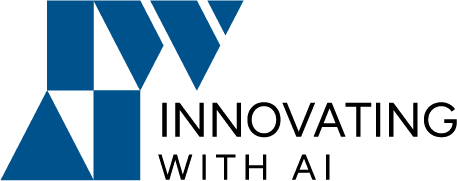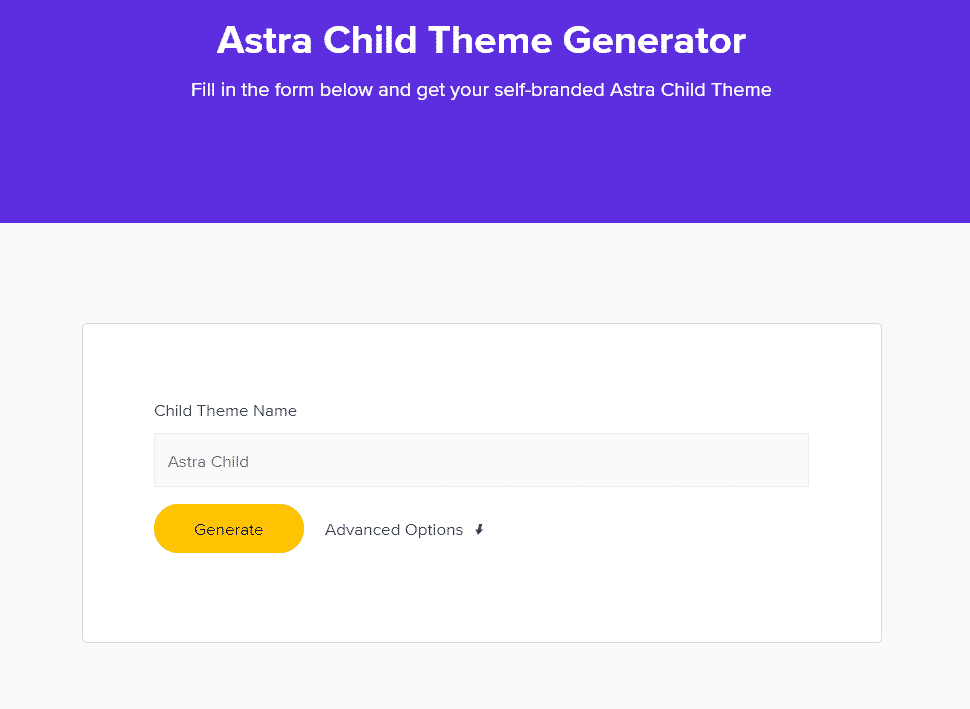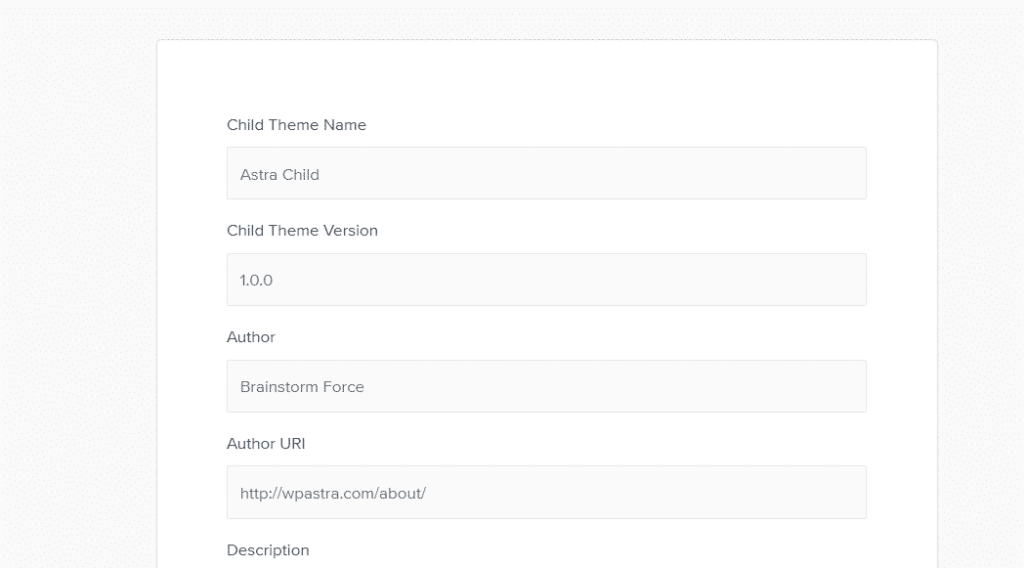To understand how child themes work it is first important to understand the relationship between parent and child themes.
A parent theme is just a default theme used in WordPress
Originally in WordPress, there was only one kind of theme, what would today be called a “parent theme.”
This was a complete package of files that included everything necessary to display and organize content on a WordPress website.
A child theme lets you make changes to your WordPress theme and keep them separate from your regular (“parent”) theme.
They’re useful for a number of reasons, but above all, because they let you keep your theme up-to-date without erasing your modifications in the process.
Using a child theme lets you upgrade the parent theme without affecting the customizations you’ve made to your site.
If we use a child theme in WordPress,
There are a number of good reasons to use a child theme.
- It protects your main theme against mistakes.
- If you make a modification to your theme and break your site in the process, it’s easy to fix.
- It keeps your customizations separate.
- Building a child theme is also relatively easy since you don’t have to dig too deep in your site’s root files.
- Tasks such as transferring files and customizing CSS files can be done using your control panel’s file manager and the WordPress dashboard.
- Essential aspects, including constant security updates and patches, will also be taken care of, especially if you choose a parent theme from a reputable developer.
Creating a Child Theme
There are several ways to create a child theme:
we can generate child themes automatically from one platform
URL: https://wpastra.com/child-theme-generator/
If you click “Advanced Options”, you can add extra details like Author, Description, and Folder Name.
And download the theme.
You are done.
You can also use some plugins to make a child theme.
Once you’ve created your WordPress child theme, you can begin to customize its design and configuration to your liking, safe in the knowledge that subsequent theme upgrades will not overwrite those settings.
Overriding parent theme template files
Copy the parent theme template file to your child theme directory and make the edits there.
WordPress will look in the child theme directory first for template files.
And if an alternate version of, say, footer.php or single.php exists, WordPress will use that template file instead.
Customize a Child Theme With Code.
If you want to customize your child theme with code, you will need to have a good working knowledge of CSS, HTML, and PHP. Here are some of the things that you can do:
Add Custom CSS
You can add CSS directly to your child theme’s style.css file to customize your child theme.
Any CSS that you add to your child theme will override your parent theme as long as you’re using the same selectors.
To build dedicated template files for child themes
While WordPress prioritizes child theme files over their corresponding equivalents in the parent theme folder, you can also create standalone files – for example, template files that govern the structure of your header, footer, page layout, and sidebar – in the child theme. These files only exist in the child theme folder but will be integrated into the presentation of your site.